Friendster was my very first social network site as far as i could remember. And sadly today, 31st May is its last day.
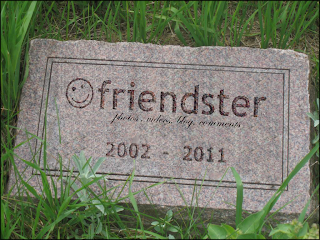
News had it, and Friendster made an announcement as well that they will be shifting from social networking site to a social entertainment site which will focus on gaming and music. The accounts are unchanged and still existing. However, all the photos, messages, comments, testimonials, shoutouts, blogs, forums and groups that the users may have now will no longer be part of the account by May 31, 2011. However due to public requests and demand and possibly to market the new Friendster Content to existing users, they have extended the Exporting Tool until 27th June.
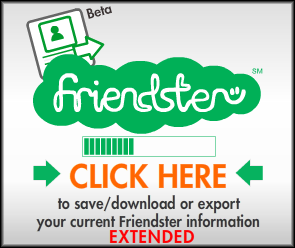
An exporting tool is provided to back-up the information of the user account.
This tool has an ability to export photos to Flickr and Multiply.
How to export photos?
To export your photos:
1. Login to your Friendster Account
2. Install the Friendster Exporter Application (http://apps.friendster.com/exporter)
3. Once installed, open the app and select the option to export photos.
4. Select which site you'd want to export your photos to
5. Select the photo album/s you'd want to export - All albums, whether public or private, can be exported.
6. Authorize the export - You'll be asked to login to the site that you chose, so make sure that you're ready for this.
7. Wait for the export to be completed – You will get a notification email when the export is ready. If the export is still "pending", it means the export is still in-process and not yet ready. There's no problem here. If it is more than 48 hours and it is still pending, please email help@friendster.com
To find your exported photos in Multiply:
- Login to your Multiply account at http://multiply.com/.
- Click "Media Locker" tab and go to "Photos".
To check your exported photos in Flickr:
- Login to your Flickr account at http://www.flickr.com/.
- Click "Your Photostream" link.
Note: Friendster will process your request but not real time, they will send you a confirmation via email that the (Zip) file of your profile is ready for download..
If you don't want to gamble on your precious memories lost and wants to be sure you have them safe before the time runs out, You can logon to Friendster and download the photos one by one.. Or you can follow the steps below to download the files to your computer and have it posted somewhere else in the internet.
1. Open friendster.com in Mozilla Firefox browser
2. Login using your username and password
3. Click Photos tab
4. You need to do this per album, so open the first album you want to save
5. Then click on the first photo on the album
6. In the menu bar of the browser, click Tools-->Page Info
7. On Page Info, click MEDIA tab
8. On the list of addresses, select the links which start with http://photos-p.friendster.com. You can select multiple addresses by pressing CTRL button while clicking the links.
9. Click Save As
10. Select the folder where you want to save the images
11. Click Ok. Wait for the images to download.
13. Repeat the same procedure for all images
14. Once the photos have been downloaded, login to your Facebook account, myspace, multiply, or any online sites you have
15. Upload the photos using the upload feature of the site.
16. By default the downloaded file should go somewhere in your computer, it could be in the /Downloads folder.
Disclaimer : Image Quality from that of Friendster after this procedure may differ.




No comments:
Post a Comment